When your computer starts to lag, the usual suspects are background processes, a full hard drive, or even malware. For a quick fix, a simple restart can work wonders. After that, it’s time to dig into built-in tools like Task Manager on Windows or Activity Monitor on a Mac to spot and shut down any resource-hungry applications.
Diagnosing Why Your Computer Is So Slow

Before you can fix a slow computer, you have to play detective. A sluggish system is just a symptom, and jumping straight to solutions without understanding the root cause is a surefire way to waste time and money. The problem could be as simple as too many programs launching at startup or as serious as a failing hard drive.
The goal here is to find the bottleneck. Is your computer bogged down by software bloat, running out of memory (RAM), or are there hidden processes eating up all its power? This initial investigation is the single most important step in figuring out how to get your machine back up to speed.
To help you get started, here’s a quick-glance table of common issues and where to begin your troubleshooting.
Common Causes of a Slow Computer and Initial Fixes
| Symptom | Likely Cause | First Step to Fix |
|---|---|---|
| Sluggish performance, even with few apps open | Not enough RAM or a process is hogging resources | Check Task Manager/Activity Monitor for high memory usage |
| Long boot times and slow file access | Full or failing hard drive/SSD, or too many startup programs | Free up disk space and manage startup applications |
| Frequent crashes or freezing | Overheating, malware, or a specific problematic application | Scan for malware and check system temperatures |
| Slow internet browsing | Browser extensions, too many open tabs, or a weak Wi-Fi signal | Disable unnecessary extensions and test your network speed |
This table gives you a solid starting point, but let's dive into the tools you'll need to confirm your suspicions.
Finding the Culprit with System Tools
Your computer already comes equipped with powerful diagnostic tools. On a Windows PC, the Task Manager is your best friend. Just press Ctrl + Shift + Esc to bring it up. If you're on a Mac, the equivalent is the Activity Monitor, which you can find in your Utilities folder.
These tools provide a live-feed of what's using your system's resources. You'll want to pay close attention to a few key columns:
- CPU: This shows how much processing power each application is demanding. If you see a single program consistently using over 80-90% of your CPU, you've found a major red flag.
- Memory (RAM): This column displays how much RAM each process is consuming. When your total memory usage constantly hovers near its maximum, your computer will slow down dramatically as it's forced to use the much slower hard drive for overflow.
- Disk: This tells you how much an application is reading from or writing to your hard drive or SSD. A process hitting 100% disk usage will bring your entire system to a grinding halt.
If you want to get more granular, some advanced monitoring tools can help you filter application data to pinpoint resource hogs and see exactly what’s causing the slowdown.
Differentiating Software vs. Hardware Issues
By watching these metrics, you can start to build a case. If a particular web browser or application is always at the top of the CPU or Memory list, you’re almost certainly dealing with a software problem.
On the other hand, if your disk usage is constantly maxed out even when you’re not actively doing much, that could point to a failing hard drive. For a deeper look into potential component failure, professional hardware diagnostics can give you definitive answers.
Key Takeaway: Don't just guess what's wrong. Use your system's monitoring tools to gather hard evidence. Figuring out if the issue is software, memory, or storage will lead you directly to the right solution and save you from trying random fixes that don’t address the real problem.
Keep your business running without IT headaches.
GT Computing provides fast, reliable support for both residential and business clients. Whether you need network setup, data recovery, or managed IT services, we help you stay secure and productive.
Contact us today for a free consultation.
Call 203-804-3053 or email Dave@gtcomputing.com
Software Fixes to Reclaim Your Computer's Speed
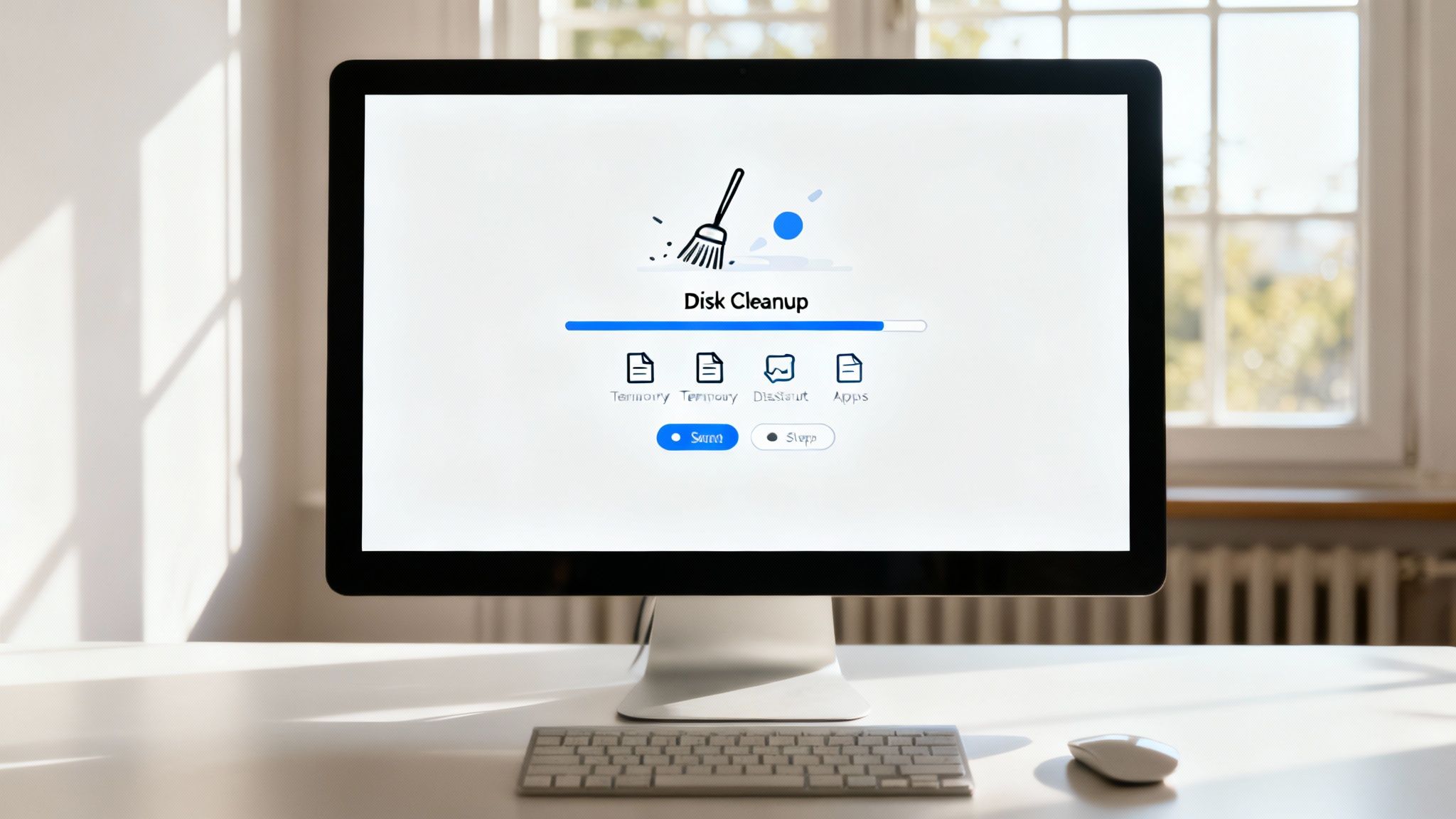
Before you even think about buying a new computer, let's talk about what's happening under the hood. More often than not, a slow machine isn't a hardware problem—it's a digital clutter problem. Over time, your system gets bogged down with old files, forgotten programs, and inefficient processes that just sap its performance.
A good digital tune-up is one of the best and most cost-effective things you can do. By simply cleaning up files, reining in startup programs, and making sure your software is current, you can often make your computer feel dramatically faster. These software-based fixes get right to the root of those day-to-day slowdowns.
Trim Down Your Startup Programs
One of the biggest culprits behind a sluggish boot-up is the army of applications that launch the moment you turn on your machine. From chat clients to cloud storage sync tools, so many programs configure themselves to start automatically, eating up your memory and CPU power before you’ve even clicked an icon.
You can easily take back control of this process.
- On Windows: Pull up the Task Manager (Ctrl + Shift + Esc) and navigate to the Startup tab. This gives you a clear list of everything that launches with your system. Just right-click on anything you don't need running 24/7 and hit Disable.
- On macOS: Head over to System Settings > General > Login Items. From there, you can easily remove unnecessary apps from the "Open at Login" section.
Don't be shy about this. You can always open a program manually when you actually need it. Disabling apps you only use once in a while will make a huge difference in how quickly your computer is ready to go after a restart. For a deeper look into getting the most out of your system, we have some great info on professional computer optimization.
Clear Out Temporary Files and Digital Junk
As you browse the web, install programs, and just go about your day, your computer is constantly creating temporary files. While they’re supposed to be—well, temporary—they often get left behind, hogging precious disk space and sometimes even slowing things down.
Your operating system actually has built-in tools for this exact purpose. Using Disk Cleanup on Windows or the Storage Management tool on macOS can instantly free up gigabytes of junk files, from old system update leftovers to temporary internet files and everything in your recycle bin.
Keep Your System and Drivers Updated
Running an old operating system or outdated hardware drivers is a classic, and often overlooked, reason for a slow computer. Updates do more than just add new features; they deliver crucial performance tweaks and security patches that keep your machine running smoothly and securely.
It's easy to think a hardware upgrade is the only answer, but that's not always the case. For instance, while AI-enabled PCs are on the horizon, the industry is still figuring out how to make them a practical choice for the over 2 billion PCs in use today, with widespread adoption not expected until at least 2026. This is a perfect example of why focusing on software maintenance is a much more immediate and practical solution for most people.
Keep your business running without IT headaches.
GT Computing provides fast, reliable support for both residential and business clients. Whether you need network setup, data recovery, or managed IT services, we help you stay secure and productive.
Contact us today for a free consultation.
Call 203-804-3053 or email Dave@gtcomputing.com
Hardware Upgrades That Deliver Real Performance Gains
When you've tried all the software fixes and your computer still feels like it's wading through molasses, it’s time to look under the hood. For anyone wondering how to fix a computer that's running slow, a well-chosen hardware upgrade can deliver a night-and-day difference. You don't always need to buy a whole new machine; often, upgrading one or two key parts gives you the most bang for your buck.
These aren't just for the tech-savvy crowd. They are practical, powerful solutions that can inject new life into a system you thought was on its last legs. The two upgrades that have the most dramatic impact on both PCs and Macs are swapping out an old hard drive for a Solid-State Drive (SSD) and adding more Random Access Memory (RAM).
The Power of a Solid-State Drive (SSD)
If your computer is still chugging along with a traditional mechanical Hard Disk Drive (HDD), upgrading to an SSD is hands-down the single best performance boost you can make. An HDD is like a tiny record player, with a physical arm that has to skim across a spinning platter to find your data. An SSD, by contrast, uses flash memory—think of it as a super-fast USB drive—and has no moving parts at all.
This difference is huge. It means an SSD can pull up data almost instantly.
- Boot Times: A computer with an old HDD might take a minute or more to wake up. With an SSD, you can be at your desktop in under 20 seconds.
- Application Speed: Programs that you used to dread opening, like Photoshop or a giant Excel file, will launch in a flash.
- Overall Responsiveness: Everything just feels snappier, from opening a folder to switching between browser tabs.
An SSD doesn't just make your computer faster; it makes it feel more modern and responsive. The frustration of waiting for things to load is virtually eliminated, transforming your daily user experience.
Why More RAM Smooths Out Multitasking
Think of RAM as your computer's short-term memory—its active workspace. The more RAM you have, the more apps and browser tabs you can juggle at once without everything grinding to a halt. When your system runs out of physical RAM, it starts using a portion of your much slower hard drive as "virtual memory," and that's when you really feel the lag.
Adding more RAM is the perfect fix for multitasking bottlenecks. If you're the kind of person who has a web browser with dozens of tabs, a music app, your email, and a document all running at the same time, you'll feel the improvement immediately. For most people today, 8GB is the bare minimum, but jumping to 16GB or even 32GB gives you a comfortable cushion for heavy-duty tasks and whatever the future throws at you.
This infographic really drives home the real-world impact of these two upgrades.
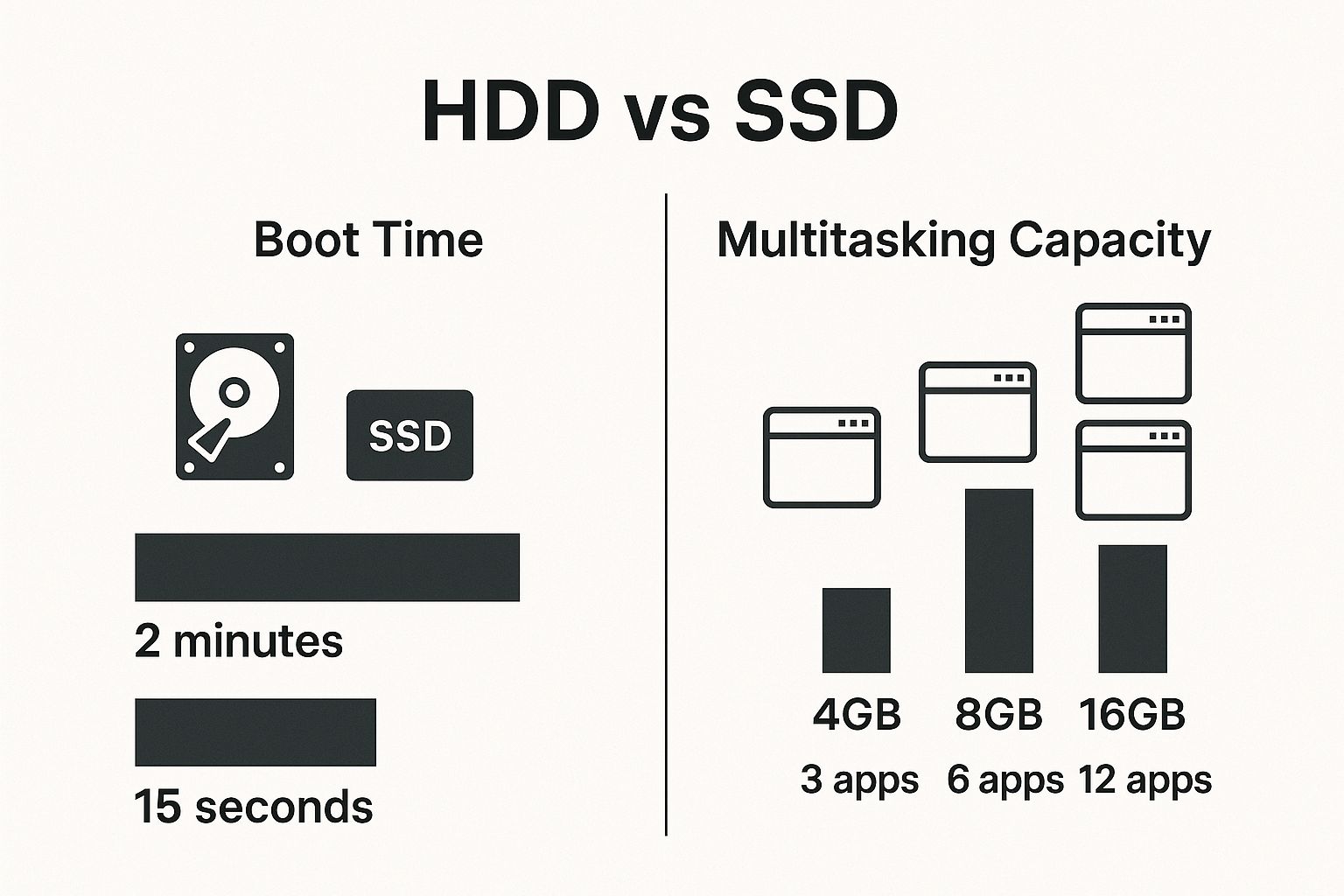
As you can see, the performance jump isn't just a small bump—it's a massive leap forward, especially when you ditch an old-school HDD for a modern SSD.
Deciding between these two upgrades can be tricky, as they solve different performance problems. This table breaks down what you can expect from each.
Hardware Upgrade Impact Comparison: SSD vs. RAM
| Performance Metric | Impact of SSD Upgrade | Impact of RAM Upgrade |
|---|---|---|
| Boot Up & Shutdown | Massive Improvement. From over a minute to under 20 seconds. | Minimal Impact. Won't significantly change startup times. |
| Application Loading | Drastic Speed Increase. Large programs open in seconds. | Minor Improvement. Helps if you're out of memory, but SSD is key. |
| File Transfers | Significant Speed Boost. Copying and moving large files is much faster. | No Direct Impact. File transfer speed depends on the drive. |
| Multitasking | Some Improvement. The system feels more responsive when switching apps. | Major Improvement. Allows more apps to run simultaneously without lag. |
| Gaming & Video Editing | Faster Load Times. Game levels and project files load quickly. | Smoother Performance. Prevents stuttering and slowdowns with large files. |
| Overall System Feel | Makes an old computer feel brand new and snappy. | Makes a capable computer handle heavy workloads better. |
Both upgrades are fantastic, but if you have an old HDD, the SSD will provide the most noticeable "wow" factor for everyday use. If you're already on an SSD but find your system stutters with many apps open, adding more RAM is your best bet.
The push for hardware upgrades is only getting stronger. With support for Windows 10 officially ending in October 2025, a huge global PC refresh is already happening. This has led to a 7.4% increase in PC shipments as people and businesses upgrade to machines that can handle modern operating systems. You can read more about the 2025 PC market trends and their causes.
Keep your business running without IT headaches.
GT Computing provides fast, reliable support for both residential and business clients. Whether you need network setup, data recovery, or managed IT services, we help you stay secure and productive.
Contact us today for a free consultation.
Call 203-804-3053 or email Dave@gtcomputing.com
Finding and Removing Performance-Draining Malware

If your computer’s performance has suddenly taken a nosedive and you can’t pinpoint a logical reason, it’s time to consider an unwelcome guest. Malicious software, or malware, doesn't just steal data—it hijacks your system's resources, making it a prime suspect when your computer is running slow.
Think of it like a digital parasite. Viruses, adware, and spyware often run silently in the background, constantly eating up your CPU cycles and memory. This forces your machine to work overtime on malicious tasks, leaving very little processing power left for what you actually want to do. The result? A system that feels sluggish, unresponsive, and incredibly frustrating to use.
Spotting the Telltale Signs of Infection
Malware isn't always as stealthy as you might think. While some variants are designed to hide, many leave behind a trail of obvious clues that something is seriously wrong. Learning to spot these signs is the first step to taking back control of your computer.
Keep an eye out for these common red flags:
- Unexplained Slowdowns: This is the big one. If your machine suddenly grinds to a halt for no apparent reason, especially when you aren't running any demanding programs, malware is a likely culprit.
- Constant Pop-Ups: Are you being bombarded with advertisements and bizarre warnings, even when your web browser is closed? That’s a classic symptom of an adware infection.
- New Toolbars or Icons: Noticing strange icons on your desktop or new toolbars in your browser that you know you didn't install? These are often bundled with malicious software.
- Frequent Crashes: Malware can destabilize your entire operating system. If you're seeing more frequent application crashes or the infamous "blue screen of death" on Windows, it's a strong indicator of a deeper issue.
If any of this sounds familiar, you need to act fast. Ignoring a potential infection doesn't just kill your computer's performance; it puts your personal and business data at significant risk.
Running a Deep System Scan
To properly fight malware, you need a powerful and reputable security tool. While your computer’s built-in defender is a decent first line of defense, a dedicated anti-malware scanner is essential for a truly thorough cleaning.
Make sure you run a full system scan, not just a quick one. A deep scan meticulously checks every single file, folder, and corner of your hard drive to root out any hidden threats. I know it can be a pain—this process can easily take an hour or more—but it’s a non-negotiable step.
Once the scan finishes, follow the software's instructions to quarantine or remove everything it finds. If you're dealing with a particularly stubborn infection that keeps coming back, it might be time to call in the pros. Professional virus removal services can ensure every last trace of the malware is safely and completely eliminated.
Pro Tip: After you've cleaned your system, the very next thing you should do is change the passwords for all your critical accounts—email, online banking, social media, you name it. Many types of malware include keyloggers that capture your login credentials, so this step is vital for securing your digital life after an infection.
Keep your business running without IT headaches.
GT Computing provides fast, reliable support for both residential and business clients. Whether you need network setup, data recovery, or managed IT services, we help you stay secure and productive.
Contact us today for a free consultation.
Call 203-804-3053 or email Dave@gtcomputing.com
Fine-Tuning System Settings for Better Speed
Once you’ve cleared out junk files and considered hardware upgrades, it’s time to look under the hood of your operating system. Your OS has a ton of settings that can be tweaked for a much faster, more responsive feel.
These adjustments are all about cutting down the background noise your computer has to deal with. Think of it as telling your system to stop worrying about flashy visuals and focus its resources on the tasks you’re actually doing. It's a fantastic way to get a performance boost without spending a dime.
Reduce Visual Effects for a Leaner Experience
Modern operating systems love their eye candy. Windows and macOS are packed with animations, transparencies, and smooth transitions that, while pretty, constantly sip away at your processing power. Disabling them is one of the easiest "free" speed boosts you can get.
-
On Windows: The quickest way to do this is to search for "Adjust the appearance and performance of Windows" in the Start Menu. In the Performance Options window that pops up, just select "Adjust for best performance." This instantly turns off all the non-essential flair.
-
On macOS: Head over to System Settings > Accessibility > Display. From there, you can check the boxes for "Reduce motion" and "Reduce transparency." This simple change dramatically cuts down on the graphical workload.
You'll notice the difference immediately. Menus and windows will snap open instead of gracefully fading in. It might feel a bit abrupt at first, but the perceived speed increase is undeniable, especially on older machines.
Optimize Your Power Plan
Your computer's power plan is basically a rulebook for how it manages energy. Most systems default to a "Balanced" plan, which is a compromise that often throttles performance to save a little juice. When speed is the goal, that's not what you want.
If you're on a Windows PC, open the Control Panel and find Power Options. Switching the plan to "High performance" tells your computer to stop holding back and gives your CPU the green light to run at full tilt. This is a no-brainer for desktops that are always plugged in.
Key Insight: Think of the high-performance power plan as taking the governor off your car's engine. It prioritizes raw output over energy efficiency, which is perfect when you're trying to eliminate sluggishness during demanding work.
Manage Background Apps and Notifications
How many apps on your machine are constantly running in the background? They’re checking for updates, syncing files, and popping up notifications, and every single one of those actions uses a slice of your system's resources. Over time, it all adds up to a slower computer.
Take a few minutes to dive into your system settings and see what's allowed to run in the background. Both Windows and macOS have centralized menus for this. Be ruthless—if an app doesn't absolutely need to run all the time, turn it off. Disabling notifications for non-critical apps not only frees up resources but also helps you stay focused.
Going beyond basic app management, paying attention to how your system handles storage can make a big difference. For instance, Mac users can learn how to optimize your Mac's storage for better performance using built-in utilities to clear out system junk and manage hefty files.
Keep your business running without IT headaches.
GT Computing provides fast, reliable support for both residential and business clients. Whether you need network setup, data recovery, or managed IT services, we help you stay secure and productive.
Contact us today for a free consultation.
Call 203-804-3053 or email Dave@gtcomputing.com
Common Questions About Fixing a Slow Computer
When your computer starts to lag, you're not alone in having questions. The internet is a minefield of conflicting advice, and it can be tough to separate fact from fiction. Let's tackle some of the most frequent questions I hear from clients with some straight, practical answers.
How Often Should I Actually Restart My Computer?
This is the classic "turn it off and on again" advice, and it's popular for a good reason. While sleep mode is incredibly convenient, a full restart is the only way to completely clear out your computer's temporary memory (RAM). It also forces a clean slate for any background processes that have gone rogue and started chewing up resources.
So, what's the magic number? For most people, hitting restart every two to three days is a solid routine. If you're a power user who's constantly juggling demanding apps, you might find a daily reboot keeps everything feeling snappy. Think of it as the simplest, fastest first step for a machine that suddenly feels like it's wading through mud.
Is It Worth Upgrading an Old Computer?
This is the big one: should you spend money on an upgrade or just buy a new machine? The answer really boils down to why your computer is slow. If your machine is pushing past five or six years old and can barely handle web browsing, a full replacement is probably your most sensible option.
But for a machine that's only a few years old, a couple of smart upgrades can feel like a night-and-day difference.
- Slow startup and program loading? The single best upgrade you can make is switching from an old mechanical hard drive (HDD) to a Solid-State Drive (SSD). It's not an exaggeration to say this can make a five-year-old laptop feel brand new again.
- Struggling with multitasking? If your computer grinds to a halt with a bunch of browser tabs and a few programs open, more RAM is the answer. Bumping up from 8GB to 16GB is a relatively cheap fix that works wonders.
Before you pull out your wallet, do a little detective work. Open up Task Manager on Windows or Activity Monitor on a Mac and see what’s maxing out. If your CPU is constantly hitting 100% on simple tasks, a faster drive or more RAM won't solve the core problem—the processor itself is the bottleneck.
Can Removing Files Actually Make My PC Faster?
Absolutely, but it’s not about deleting a few old Word documents. The performance hit comes from your main storage drive (usually the C: drive on Windows) getting too full.
Once that drive has less than 15-20% free space, your operating system starts to run out of elbow room. It needs that space for temporary files, virtual memory, and updates. When space gets tight, everything slows down. The real fix isn't just deleting random files; it's running a proper cleanup tool (like Disk Cleanup) to get rid of system junk and, more importantly, uninstalling those huge applications you never use anymore.
Keep your business running without IT headaches.
GT Computing provides fast, reliable support for both residential and business clients. Whether you need network setup, data recovery, or managed IT services, we help you stay secure and productive.
Contact us today for a free consultation.
Call 203-804-3053 or email Dave@gtcomputing.com
Ready to Ditch the IT Headaches?
Let's face it, when your tech fails, your business grinds to a halt. You don't have time for frustrating glitches, security worries, or network downtime. That's where we come in.
GT Computing offers fast, reliable IT support for businesses and home offices just like yours. Whether you're struggling with a network that keeps dropping, need to recover critical data, or want proactive managed IT services to prevent problems before they start, we're here to help you stay productive and secure.
Let's Talk About Your IT Needs
Ready for a system that just works? Get in touch for a free, no-obligation consultation.
Call us at 203-804-3053 or email Dave directly at Dave@gtcomputing.com.
Keep your business running without IT headaches.
GT Computing provides fast, reliable support for both residential and business clients. Whether you need network setup, data recovery, or managed IT services, we help you stay secure and productive.
Contact us today for a free consultation.
Call 203-804-3053 or email Dave@gtcomputing.com