Setting up a wireless access point the right way is more about thoughtful planning than just plugging in hardware. Before you even touch a device, you need to tackle three critical prerequisites: surveying your physical space, deciding on a management style (controller vs. standalone), and sorting out your power delivery—which usually means Power over Ethernet (PoE). Getting these fundamentals right from the start is the difference between a frustrating network and a reliable one.
Your Blueprint for a High-Performing Wireless Network
A fast, stable Wi-Fi network is the lifeblood of a modern business. For a dental office, it's about accessing patient records instantly. For a law firm, it’s about flawless video conferences with clients. Too often, though, network headaches stem from skipping the crucial planning phase. Before you dive into software settings, you have to build a solid physical and logical foundation.
This initial work is all about understanding your environment and what your business truly needs. It’s how you get ahead of common problems like dead zones, dropped connections, and security gaps before they ever start.
Conduct a Thorough Site Survey
The very first thing you should do is walk through your office space. But don't just walk—look at it with a critical eye, specifically for things that can kill a Wi-Fi signal.
During your walkthrough, keep an eye out for:
- Physical Obstructions: Think about concrete walls, metal filing cabinets, or even large aquariums. These materials are notorious for weakening or completely blocking Wi-Fi signals.
- Sources of Interference: Your office microwave is a classic culprit. So are cordless phones and even the Wi-Fi networks from neighboring businesses competing for airtime.
- High-Density Areas: Pinpoint where people congregate. Conference rooms, reception areas, and open-plan workspaces will need more robust coverage to handle lots of simultaneous connections.
I always recommend grabbing a floor plan and literally sketching out these trouble spots. It’s a simple but incredibly effective way to visualize where your access points need to go to ensure every critical corner of your office gets a strong, reliable signal.
The path to a great wireless network is a logical one, moving from understanding your space to picking the right gear and power setup.

This flow really highlights the point: a successful Wi-Fi deployment is born from smart planning, not just from fiddling with technical settings after the fact.
Choose Your Management Style
Next up, you have to decide how you're going to manage these access points. Your choice really boils down to your business's size and complexity. For a deeper look at specific hardware, our guide on the best wireless access points for business is a great resource.
The two main approaches are:
- Standalone APs: Each access point is an island. You configure it by logging into its own web interface. This works just fine for a very small office with maybe one or two APs, as it’s simple and doesn't cost extra.
- Controller-Managed APs: All your access points are managed from one central dashboard. This can be a piece of hardware on-site, software on a server, or a cloud service. If you have more than a couple of APs, this is the only way to go. It makes rolling out updates, enforcing security policies, and troubleshooting a breeze.
Here’s a quick comparison to help you decide which path makes the most sense for your business needs.
Standalone vs Controller-Managed Access Points
| Feature | Standalone APs | Controller-Managed APs |
|---|---|---|
| Best For | Very small businesses (1-2 APs) | Small to large businesses (3+ APs) |
| Setup | Configure each AP individually | Configure all APs from one dashboard |
| Scalability | Difficult; adding APs adds complexity | Easy; new APs adopt central config |
| Maintenance | Time-consuming (updates per AP) | Efficient (push updates to all at once) |
| Cost | Lower initial hardware cost | Higher initial cost (controller/license) |
| Features | Basic | Advanced (roaming, analytics, security) |
Ultimately, while standalone APs are tempting for their simplicity, a controller-based system provides the scalability and streamlined management that most growing businesses will eventually need.
Plan for Power over Ethernet
Finally, let's talk about power. Thankfully, modern business-grade access points have a fantastic feature called Power over Ethernet (PoE). This technology is a game-changer because it sends both data and electrical power over a single Ethernet cable.
By using PoE, you don't have to worry about running a power cord to each AP, which is a lifesaver when you're mounting them on a ceiling or high on a wall, far from any electrical outlets. It makes for a much cleaner, more professional installation and dramatically simplifies the entire setup process.
Keep your business running without IT headaches.
GT Computing provides fast, reliable support for both residential and business clients. Whether you need network setup, data recovery, or managed IT services, we help you stay secure and productive.
Contact us today for a free consultation.
Call 203-804-3053 or email Dave@gtcomputing.com
The Core Configuration to Get Your Network Online
Alright, the planning is done. Now for the fun part: bringing your new wireless access point to life. This is where we move from blueprints and site surveys to the hands-on work of getting your business securely online. From physically mounting the AP for the best possible signal to creating your first Wi-Fi network, these next steps are the foundation of a rock-solid wireless experience.

It's no surprise that the market for these devices is booming. The global wireless access point market, valued at around USD 5.6 billion, is expected to hit over USD 9 billion by 2032. This isn't just tech for tech's sake; it’s driven by businesses needing faster, more dependable connections for cloud apps and a tidal wave of new devices. In fact, future bandwidth demands are projected to jump by as much as 500%. This is exactly why getting the configuration right from the start has become a non-negotiable for any serious business. If you're interested, you can find more research on the expanding wireless market and what's fueling this growth.
Initial Access and Basic Settings
By now, your new access point should be physically installed—mounted on a ceiling or a high wall, with a single PoE cable providing both power and data. The first order of business is to actually talk to the device. Most APs will either broadcast a temporary, unsecured setup network or be accessible via a default IP address when you're plugged into the same network.
Once you’re in the dashboard or controller, there are a few immediate housekeeping items you absolutely cannot skip:
- Change the Default Administrator Password: This is security 101. Leaving the factory default credentials (like "admin/password") is like leaving your front door wide open. Change it immediately.
- Update the Firmware: Manufacturers constantly release updates to patch security holes and boost performance. Before you do anything else, check for and install the latest firmware.
- Set the Correct Timezone: This might seem minor, but having accurate timestamps is crucial for troubleshooting network issues and reviewing security logs later on.
Creating Your First Wi-Fi Network
With the basic admin tasks out of the way, it's time to set up the Wi-Fi network your team and clients will actually use. The most obvious piece of this is the Service Set Identifier (SSID)—that's just the technical term for the public name of your Wi-Fi network, like "GT-Internal" or "Dental-Guest."
For most small businesses, the best practice is to create two distinct SSIDs:
- An Internal Network: This is your private, secure, and encrypted network. It's strictly for employees and trusted business devices, providing access to internal resources like servers, shared drives, and printers.
- A Guest Network: This network offers internet-only access for visitors, clients, or patients. Critically, this network must be isolated from your internal one to keep your sensitive business data safe.
After you've decided on the names, you'll need to configure the core security and radio settings for your primary internal network.
Key Takeaway: Always create at least two networks—one private for your team and one public for guests. This simple act of network segmentation is one of the most effective security measures you can implement, preventing visitors from ever gaining access to your confidential files.
Understanding 2.4 GHz vs. 5 GHz Bands
Modern access points are dual-band, meaning they broadcast on two different radio frequencies: 2.4 GHz and 5 GHz. Knowing the difference is key to getting great performance for everyone.
| Feature | 2.4 GHz Band | 5 GHz Band |
|---|---|---|
| Speed | Slower | Faster |
| Range | Longer range, better at penetrating walls | Shorter range, more easily obstructed |
| Interference | High (microwaves, cordless phones) | Low (less crowded) |
| Best For | IoT devices, older gadgets, areas far from the AP | Laptops, smartphones, streaming, high-bandwidth tasks |
So, how do you use this information? The best approach today is to broadcast a single SSID that covers both bands. This lets the access point use a smart feature called band steering. It automatically "steers" capable devices like new smartphones and laptops onto the faster, less-crowded 5 GHz band, while keeping older or more distant devices on the reliable 2.4 GHz band. It’s a simple way to optimize performance without anyone having to think about it.
Keep your business running without IT headaches.
GT Computing provides fast, reliable support for both residential and business clients. Whether you need network setup, data recovery, or managed IT services, we help you stay secure and productive.
Contact us today for a free consultation.
Call 203-804-3053 or email Dave@gtcomputing.com
Locking Down Your Wi-Fi With Enterprise-Grade Security
An open or poorly secured Wi-Fi network is a huge liability, plain and simple. For professionals like lawyers and dentists handling highly sensitive client information, it’s a risk you can’t afford. Once your basic internal and guest networks are up, it's time to build a fortress around your data. Just having a password isn't nearly enough in today's world.

The goal here is to move beyond consumer-grade protection. We need to implement layers of security that isolate different types of traffic, authenticate every single user individually, and use the strongest encryption available. Let's get it done.
Make the Jump to WPA3 Encryption
For a long time, WPA2 was the security standard we all relied on. The problem is, it has known vulnerabilities that clever attackers can exploit. The modern standard you should be using is WPA3, which provides much better protection against common attacks, like offline dictionary attacks where a hacker tries to brute-force your password.
When you're setting up your internal company SSID, always choose WPA3 if your devices can handle it. If you have some older equipment that can't, look for a "WPA3/WPA2-mixed" or "transitional" mode. This is a great middle ground—it gives your newer devices the best protection while still letting older ones connect.
Level Up to WPA3-Enterprise with RADIUS
If you're serious about security and control, WPA3-Enterprise is the way to go. This completely changes the game. Instead of one shared password that everyone in the office knows (and probably wrote on a sticky note), each employee gets their own unique username and password to log into the Wi-Fi.
This is all managed by a RADIUS (Remote Authentication Dial-In User Service) server. You can think of RADIUS as a central bouncer for your network. When someone tries to connect, the access point checks with the RADIUS server, which then verifies their credentials and either grants or denies access.
This approach gives you some incredibly powerful benefits:
- Individual Accountability: You have a clear record of who is connected to your network and when.
- Painless Offboarding: When an employee leaves, you just disable their account in one place. No more changing the Wi-Fi password for the entire company.
- Tighter Security: It eliminates the risk of a shared password being leaked or passed around.
I know setting up a RADIUS server might sound intimidating, but many modern server platforms and cloud services have made it much more approachable. The security payoff is massive, making it a critical investment for any business that needs to protect its data.
Isolate Your Networks with VLANs
One of the most effective cybersecurity strategies you can use is segmentation—basically, chopping your network into smaller, isolated zones. This is precisely what VLANs (Virtual Local Area Networks) were made for. A VLAN lets you create multiple, separate networks that all share the same physical hardware.
The classic, must-have example is creating a guest network. By assigning your "Guest" SSID to its own dedicated VLAN, you can then build firewall rules that completely prevent anyone on the guest network from ever seeing or talking to your internal business network.
For a dental practice, this means a patient can stream Netflix in the waiting room with zero chance of their device ever touching the server with patient records. For a law firm, a visiting client can check their email without being on the same network as confidential case files. Our guide on how to secure a Wi-Fi network dives deeper into this crucial concept of network isolation.
When you combine strong WPA3-Enterprise encryption, individual user logins with RADIUS, and strict network segmentation using VLANs, you’re not just providing Wi-Fi—you’re building a secure, controlled, and resilient business asset.
Keep your business running without IT headaches.
GT Computing provides fast, reliable support for both residential and business clients. Whether you need network setup, data recovery, or managed IT services, we help you stay secure and productive.
Contact us today for a free consultation.
Call 203-804-3053 or email Dave@gtcomputing.com
Fine-Tuning for Peak Performance and Reliability
Getting your network online and secured is a huge first step, but the job isn't quite done. Now we move from the basic setup to active optimization—this is where you turn a functional network into a genuinely high-performing one.
This is the fine-tuning stage that gets rid of those frustrating dropped video calls or sluggish file transfers that can bring a busy office to a crawl. These small, strategic adjustments are the real secret to unlocking what your hardware is truly capable of.
Master Your Radio Channels
Your office isn't an island. It’s surrounded by other Wi-Fi networks from neighboring businesses, all fighting for the same limited radio airspace. This digital crowding, known as co-channel interference, is one of the biggest culprits behind poor Wi-Fi, especially in dense environments like office buildings or medical plazas.
The solution is to find and use the cleanest channels available. Most modern access point management systems have a built-in tool, often called an "RF Scan" or "Spectrum Analyzer," that listens in on the airwaves and shows you which channels are the most crowded.
- For the 2.4 GHz band, you should only ever use channels 1, 6, or 11. Stick to these three. They're the only ones that don't overlap, and using anything else just adds to the noise.
- The 5 GHz band is much more spacious, offering a lot more non-overlapping channels. This gives you far more flexibility to find a quiet spot for your network to operate.
Run a scan, see what's open, and manually set your APs to the least-congested channels. This simple step can make a night-and-day difference in speed and stability.
From the field: I've walked into offices struggling with persistent connectivity issues, and more often than not, their APs are all set to "Auto" channel. A quick five-minute scan and a manual change to a clean channel fixed everything. Don't underestimate this.
Tweak Your Transmit Power Levels
It seems intuitive to crank your access point's transmit power to 100% for the best performance, right? Wrong. In reality, the opposite is often true, especially when you have more than one AP.
Setting the power too high creates a classic problem called "sticky clients." This is when a device, like a laptop or phone, can "hear" a distant AP's loud signal but its own weaker signal can't reliably talk back. The device stubbornly clings to that poor connection instead of roaming to a much closer AP. The result is a terrible user experience.
The best practice is usually to set your transmit power to a medium or even low level. This creates smaller, cleaner coverage cells and encourages devices to seamlessly roam to the nearest AP as people move around the office.
Use Advanced Performance Features
Beyond channels and power, modern APs have some smart features designed to automatically give users the best experience. Two of the most important are band steering and adjusting channel width.
Band steering intelligently nudges dual-band devices—which includes most modern laptops and phones—off the crowded 2.4 GHz band and onto the faster, wider 5 GHz or 6 GHz bands. Think of it as opening up an express lane for your fastest devices while leaving the slow lane clear for older gadgets that can't use it.
Understanding these new standards is crucial. Modern APs running on 802.11ax (Wi-Fi 6/6E) are built to deliver incredible speeds, especially in crowded spaces. Wi-Fi 6E is a game-changer because it opens up the brand-new 6 GHz band, a massive, uncongested highway for your data. Industry data shows that Wi-Fi 6E is already a huge portion of enterprise AP revenue as businesses chase these performance gains. You can explore additional insights on the growth of the Wi-Fi access point market to see just how fast these trends are shaping network design.
Channel width determines how large of a "pipe" your data has. Wider is faster, but it also makes you a bigger target for interference. It's all about trade-offs.
Here’s a quick guide to help you choose the right balance for your environment.
Wi-Fi Channel Width Performance Trade-offs
Understanding how channel width impacts speed and network stability.
| Channel Width | Potential Speed | Susceptibility to Interference | Best Use Case |
|---|---|---|---|
| 20 MHz | Lowest | Lowest | High-density areas with many APs to prevent overlap. |
| 40 MHz | Good | Moderate | A balanced choice for most mixed business environments. |
| 80 MHz | High | High | Best for smaller offices with low interference for maximum speed. |
| 160 MHz | Highest | Highest | Use only in very clean RF environments for specialized tasks. |
For most small to mid-sized businesses, starting with a 40 MHz width on the 5 GHz band is a great sweet spot. It offers a solid mix of speed and reliability without being overly sensitive to interference from your neighbors.
Keep your business running without IT headaches.
GT Computing provides fast, reliable support for both residential and business clients. Whether you need network setup, data recovery, or managed IT services, we help you stay secure and productive.
Contact us today for a free consultation.
Call 203-804-3053 or email Dave@gtcomputing.com
Testing Your New Wi-Fi and Stamping Out Problems
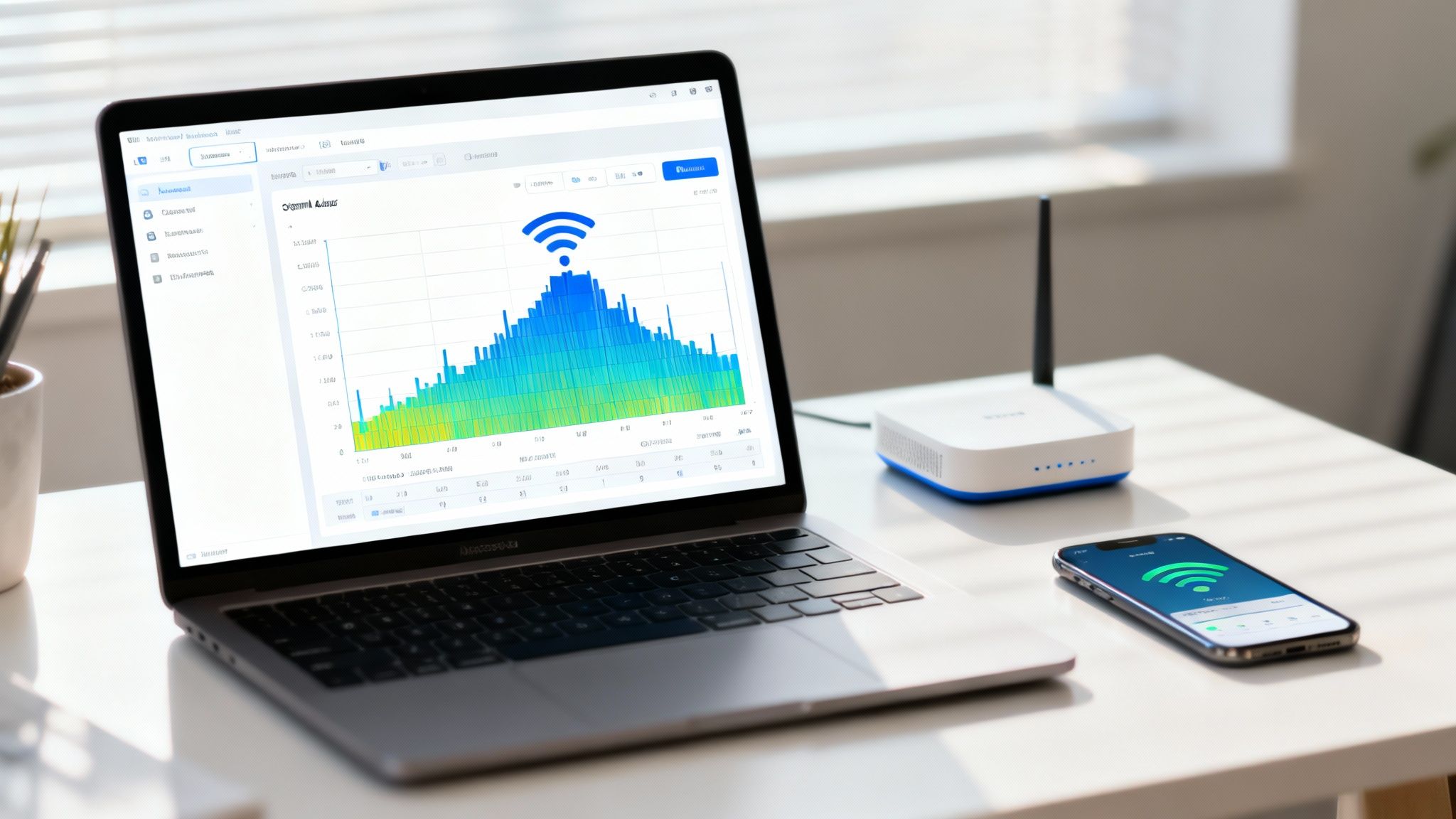
You’ve done the heavy lifting—the access point is configured, security is locked down, and you’ve tuned the channels. But how do you really know it’s working as it should? This is where the rubber meets the road. Proper validation is what separates a professional setup from a hopeful guess.
This isn’t just about seeing if your phone connects. We need to methodically test for speed, coverage, and reliability across your entire space. A few minutes of structured testing now will save you countless hours of troubleshooting employee complaints down the line.
Your Post-Setup Testing Checklist
With everything configured, it's time to put your network to the test. Don't just glance at the Wi-Fi icon on your laptop; grab a phone or tablet and perform a walk-through to gather real-world data.
Here’s what I always check after a deployment:
- Map Out Your Signal Strength: Use a Wi-Fi analyzer app (there are great free ones for any smartphone) and walk through every critical area of your business. Check offices, conference rooms, the front desk, and even the breakroom. You're looking for a signal stronger than -70 dBm for a stable connection.
- Run Speed and Latency Tests: From those same locations, run a few speed tests. This confirms you're getting the internet bandwidth you pay for. More importantly, keep an eye on the ping (latency). High latency can kill video calls and VoIP phones, even with fast download speeds.
- Test Your Device Roaming: If you installed multiple access points, you need to ensure devices hand off smoothly between them. The best way to do this? Start a Wi-Fi call or a video meeting on your smartphone and walk from one end of the office to the other. A well-tuned network will keep the call connected without a single drop or stutter.
Tackling Common Wi-Fi Headaches
Even the most meticulously planned network can have hiccups. The key is knowing how to diagnose them quickly and systematically.
Before diving into troubleshooting, it's worth noting that proactive monitoring is your best friend. Having a system in place to watch over your network can alert you to issues before your team even notices something is wrong. For a better understanding of what’s involved, our guide on what is network monitoring is a great place to start.
Why Won't My Devices Connect?
It's the most classic Wi-Fi problem. When a device—or a group of them—simply refuses to get online, always start with the most obvious culprits before you start tearing things apart.
- The Password Problem: You'd be amazed how often it's just a typo. Have the user re-enter the WPA3/WPA2 password, character by character.
- Old Tech vs. New Security: Is the device ancient? Some older hardware just doesn't support modern security like WPA3. You might need to enable a WPA2/WPA3 "transition" or "mixed" mode for backward compatibility.
- The Bouncer at the Door (MAC Filtering): Check to see if MAC address filtering was accidentally enabled. If it is, any device whose unique hardware address isn't on the "approved" list will be blocked.
Chasing Down Dead Zones and Weak Signals
Did your signal strength test reveal a dreaded dead zone? Don't panic. You might not need to buy another access point just yet.
Pro Tip: Before you spend more money, look for environmental changes. That new microwave in the breakroom or a big metal filing cabinet that just got moved can absolutely kill a Wi-Fi signal. Physical obstructions are the number one cause of new dead zones.
If you rule out interference, try making small adjustments to the AP's physical placement or the orientation of its antennas. Sometimes moving it just a foot or two can make a world of difference.
The Mystery of Dropped Connections
Randomly dropped connections are infuriating and can bring productivity to a halt. This almost always points to either radio frequency (RF) interference or a "sticky client" problem.
Your first move should be to run another RF scan to see if a neighboring business just fired up a new, powerful network on the same channel as you.
If the channels look clear, the issue might be "sticky clients." This is when a device clings to a distant AP with a weak signal instead of roaming to a much closer one. Counterintuitively, you can often fix this by lowering the transmit power on your access points. This encourages devices to let go of a weak connection sooner and find a better one.
Keep your business running without IT headaches.
GT Computing provides fast, reliable support for both residential and business clients. Whether you need network setup, data recovery, or managed IT services, we help you stay secure and productive.
Contact us today for a free consultation.
Call 203-804-3053 or email Dave@gtcomputing.com
Keeping Your Wi-Fi Healthy: Long-Term Management and Best Practices
Getting your wireless network up and running is a great first step, but the real work starts now. To keep your Wi-Fi stable, secure, and something you can truly rely on for years, you need to build a few simple habits. This ongoing care is what separates a decent setup from a fantastic one.
Think of it like this: you wouldn't buy a new company car and then never change the oil. Your network hardware is no different. Neglecting it will eventually cause a breakdown, and trust me, it will always happen at the worst possible moment. These best practices are your routine maintenance checklist.
Firmware Updates Are Not Optional
If you do only one thing on this list, make it this: keep your access point's firmware updated. It's the single most important long-term task you have. Vendors constantly push out these updates, and they aren't just for fancy new features—they contain critical patches for security holes that hackers are actively exploiting.
Running on old firmware is like leaving your front door wide open. A single unpatched vulnerability could be the very thing an attacker uses to get into your entire business network. The good news is that most modern controller systems let you schedule these updates for after-hours, so there's really no excuse to skip them.
Crucial Takeaway: Treat firmware updates with the same urgency as antivirus definitions. They are a non-negotiable part of modern cybersecurity. Putting them off leaves your business dangerously exposed to known threats.
Monitor, Then Back Up Everything
You don't need a suite of complicated tools to keep a pulse on your network. Just make a habit of logging into your management dashboard every so often to check a few key vitals.
- Who's Connected? Glance at the client list. Do you see any devices you don't recognize on your internal network?
- What's the Traffic Like? Look for any weird spikes in data usage. A sudden, massive upload could be a sign of trouble.
- Are the Lights On? Check the AP status. Are all your access points online and working as they should be?
And finally, once you’ve got everything dialed in perfectly, back up your configuration file. This tiny file holds every single setting you’ve spent time tweaking. If an access point ever dies and needs to be replaced, you can restore that backup to a new one in minutes. It's a five-second action that can save you hours of frustration during an outage.
Keep your business running without IT headaches.
GT Computing provides fast, reliable support for both residential and business clients. Whether you need network setup, data recovery, or managed IT services, we help you stay secure and productive.
Contact us today for a free consultation.
Call 203-804-3053 or email Dave@gtcomputing.com
Got Questions About WAP Configuration? We've Got Answers
Stepping into the world of business Wi-Fi often brings up a few common questions. I've heard these hundreds of times from clients, so let's clear up some of the most frequent sticking points right now.
How Many Access Points Do I Actually Need for My Office?
This is the classic "it depends" question, but I can give you some solid guidelines. While you might hear a rule of thumb like one AP for every 2,000 square feet, that's really just for a wide-open, modern office space with drywall. It's a starting point, nothing more.
The moment you introduce materials like concrete, brick walls, or even metal filing cabinets, that signal range plummets. The only way to know for sure and avoid frustrating dead zones is to get a professional wireless site survey. It's a small investment upfront that maps out your entire space, showing exactly where APs should go and how many you'll need for perfect coverage.
What's the Real Difference Between a Router and an Access Point?
It’s easy to get these two mixed up, especially since the all-in-one boxes sold for home use blur the lines. Think of it this way:
A router is the traffic cop for your network. It connects your internal office network to the outside world (the internet), assigns local IP addresses to all your devices, and acts as a firewall.
An access point has a much more focused job. It's simply a bridge that lets wireless devices, like laptops and phones, connect to the wired network your router is managing. In any serious business setup, you separate these roles for much better performance, security, and the ability to easily expand your network later.
Should I Use the Same Wi-Fi Name (SSID) for Both 2.4 GHz and 5 GHz?
Absolutely, yes. For any modern business network, using a single SSID for both the 2.4 GHz and 5 GHz bands is the way to go. This isn't just for simplicity; it's crucial for a feature called band steering.
Band steering is your AP's secret weapon. It automatically pushes devices that can handle it onto the faster, less crowded 5 GHz highway, leaving the 2.4 GHz lane open for older devices or those far from the AP. The result is a much smoother, faster experience for everyone, and they only ever see one network to connect to.
Creating separate SSIDs like "MyOffice_2.4" and "MyOffice_5G" is an old-school approach. You'd only ever do that today for very specific troubleshooting or if you're trying to support ancient devices that get confused by modern networks. Stick with one SSID and let your equipment handle the optimization.
Keep your business running without IT headaches.
GT Computing provides fast, reliable support for both residential and business clients. Whether you need network setup, data recovery, or managed IT services, we help you stay secure and productive.
Contact us today for a free consultation.
Call 203-804-3053 or email Dave@gtcomputing.com